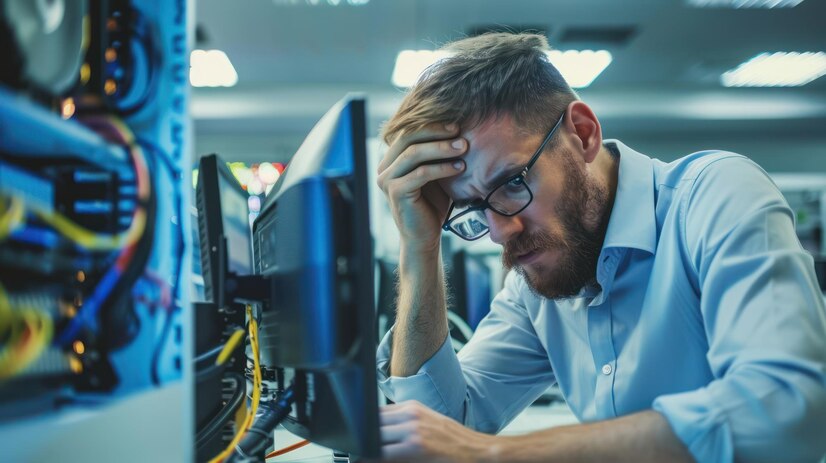Introduction to MW3 Crashing at Checking for Update
Modern Warfare 3 (MW3) is a beloved installment in the Call of Duty franchise, captivating players with its intense multiplayer action and gripping campaign mode. However, encountering issues such as “MW3 crashing at checking for update” screen can be frustrating and disrupt the gaming experience. In this troubleshooting guide, we’ll delve into the common causes of this problem and provide step-by-step solutions to help you get back into the game seamlessly.
Understanding the issue: MW3 crashing at checking for update
Why is MW3 crashing when checking for updates? Before diving into the troubleshooting process, it’s essential to understand the potential reasons behind MW3 crashing at the “Checking for Update” stage:
- Server Issues: The game servers may sometimes experience technical difficulties or maintenance periods, leading to connectivity issues and crashes during the update check process.
- Corrupted Game Files: Corrupted or missing game files can result in instability and cause MW3 to crash when attempting to check for updates.
- Network Connectivity Problems: Poor internet connection, network congestion, or firewall settings can interfere with the game’s ability to connect to the update server, triggering crashes.
- Compatibility Issues: Incompatibility between the game client and your system’s hardware or software configurations can lead to instability and crashes during the update check.
- Software Conflicts: Background processes, antivirus software, or third-party applications running on your system may conflict with MW3, causing it to crash during the update check.
Now that we’ve identified potential causes, let’s explore the troubleshooting steps to resolve the issue and get MW3 running smoothly again.
Troubleshooting Steps to Fix MW3 Crashing at Checking for Update
Follow these comprehensive steps to troubleshoot and resolve the MW3 crashing issue effectively:
Check Server Status:
- Visit the official Call of Duty website or social media channels to check for server maintenance or outage announcements.
- If server issues are detected, wait for the maintenance period to end or follow any provided instructions for resolving connectivity problems.
Verify Game Files Integrity:
- Launch the game platform (Steam, Battle.net, etc.) and navigate the MW3 game library.
- Locate MW3 in the library, right-click, and select “Properties.”
- Navigate to the “Local Files” tab and select “Verify Integrity of Game Files.” This process will scan for and repair any corrupted or missing game files.
Ensure a stable internet connection.
- Check your internet connection stability by running a speed test or accessing other online services.
- Restart your router or modem to refresh the connection and alleviate network issues.
- Disable any VPN or proxy services affecting your connection to the game servers.
Adjust Firewall and Antivirus Settings:
- Temporarily disable or adjust the settings of your firewall and antivirus software to allow MW3 unrestricted access to the internet.
- To prevent blocking or interference, add MW3 and its associated executables to the list of allowed applications in your firewall settings.
Update Graphics Drivers:
- Ensure that your graphics drivers are up to date with the latest version that is compatible with your system.
- Visit the website of your graphics card manufacturer (NVIDIA, AMD, or Intel) and download/install the latest drivers for your specific hardware configuration.
Disable background processes:
- Close any unnecessary background processes and applications running on your system that may consume system resources or interfere with MW3.
- Use Task Manager (Ctrl + Shift + Esc) to identify and terminate resource-intensive processes.
Perform Clean Boot:
- To start Windows with minimal drivers and startup programs, perform a clean system boot, eliminating potential software conflicts.
- Follow the instructions provided by Microsoft for your specific Windows version to perform a clean boot.
Conclusion: MW3 crashing at checking for update
Enjoy seamless gaming with MW3. By following these comprehensive troubleshooting steps, you can confidently overcome the challenge of MW3 crashing at the “Checking for Update” screen and return to the immersive world of Modern Warfare 3. Whether it’s addressing server issues, verifying game file integrity, optimizing network connectivity, or resolving software conflicts, there’s a solution for every obstacle. You’ll soon return to the battlefield with patience and persistence, ready to engage in adrenaline-pumping multiplayer matches and epic campaign missions. Don’t let technical glitches dampen your gaming spirit; equip yourself with the knowledge and tools to conquer any challenge and enjoy seamless gaming experiences with MW3.